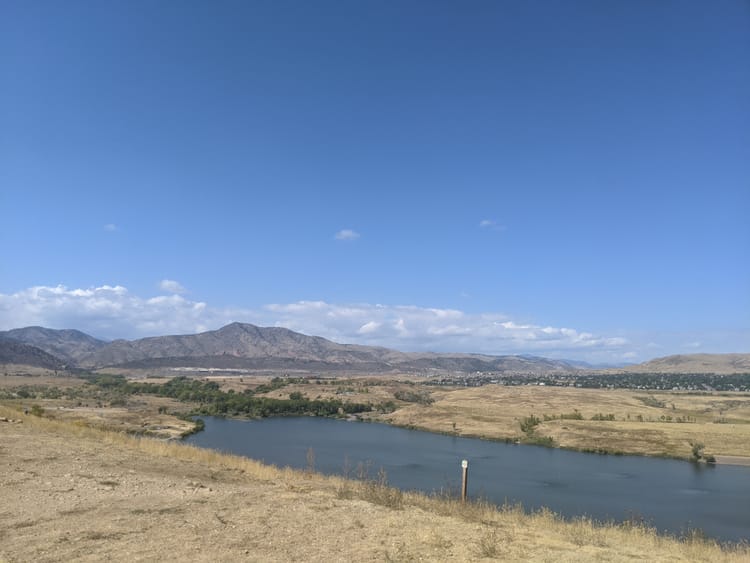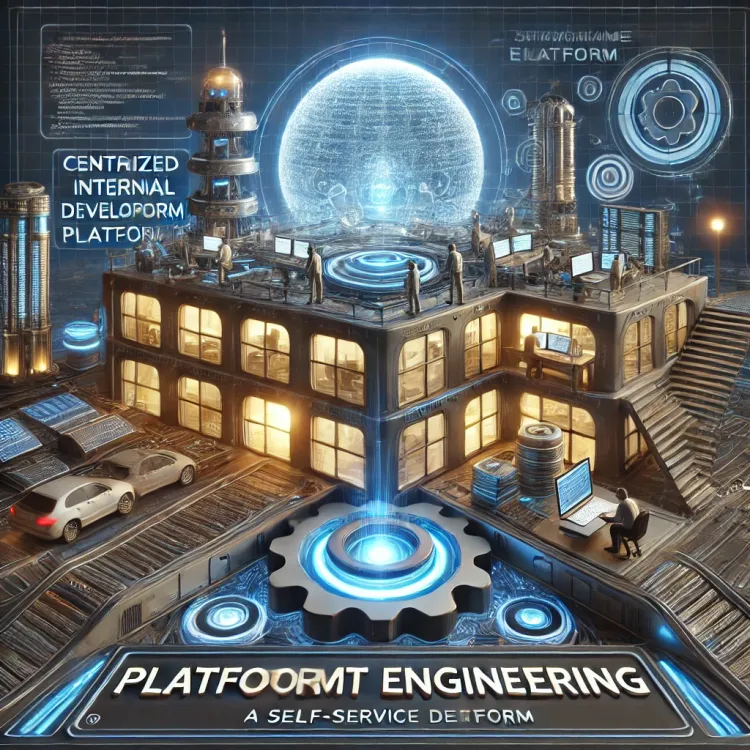Introduction to Terraform: Infrastructure as Code for the Modern Era

Overview
Terraform is a powerful Infrastructure as Code (IaC) tool that enables developers to define and manage cloud infrastructure using a declarative configuration language. Unlike traditional infrastructure management, which relies on manual processes or imperative scripting, Terraform automates provisioning and management, ensuring consistency and scalability.
Key Topics
What is Infrastructure as Code (IaC)?
Infrastructure as Code (IaC) is the practice of managing and provisioning computing infrastructure through code instead of manual processes. This approach provides several advantages:
- Consistency: Ensures that all environments (development, testing, production) are identical.
- Automation: Reduces the chances of human errors and speeds up deployments.
- Version Control: Infrastructure changes can be tracked using Git or other version control systems.
Declarative vs. Imperative Infrastructure
- Declarative Approach: Terraform defines the desired state of infrastructure, and the tool ensures that the real-world infrastructure matches it. This means users describe what they want, and Terraform determines how to achieve that state.
- Imperative Approach: Requires step-by-step commands to create and modify infrastructure, which can lead to inconsistencies. This approach is more error-prone as it depends on manually executing scripts or commands.
Benefits of Terraform
- State Management: Terraform maintains a state file that tracks infrastructure changes, enabling predictable deployments.
- Modularity: Terraform allows infrastructure components to be packaged as reusable modules, reducing duplication and enhancing maintainability.
- Cloud-Agnostic Approach: With providers supporting AWS, GCP, Azure, and other platforms, Terraform enables a unified infrastructure management experience.
- Dependency Management: Terraform automatically understands the relationships between resources, ensuring that they are created and destroyed in the correct order.
Getting Started with Terraform
Installing Terraform
To install Terraform, follow these steps:
- Windows:
- Download the Terraform binary from Terraform’s official website
- Extract and move the binary to a directory included in your system’s
PATH
Verify the installation:
terraform versionMacOS/Linux:
brew install terraformor
curl -fsSL https://apt.releases.hashicorp.com/gpg | sudo apt-key add -
sudo apt-add-repository "deb [arch=amd64] https://apt.releases.hashicorp.com $(lsb_release -cs) main"
sudo apt-get update && sudo apt-get install terraformWriting Your First Terraform Configuration
Create a new directory for your Terraform project and define a basic AWS instance configuration.
Destroy the infrastructure (optional):
terraform destroyThis command removes all resources created by Terraform, ensuring a clean environment.
Check the state file: Terraform keeps track of infrastructure changes in a file called terraform.tfstate. You can inspect it with:
terraform showApply the configuration:
terraform applyTerraform will prompt for confirmation before provisioning the resources.
Plan the deployment:
terraform planThis step previews the changes Terraform will make to the infrastructure.
Initialize Terraform:
terraform initThis command downloads provider plugins and prepares the working directory.
Define a provider and resource in main.tf:
provider "aws" {
region = "us-east-1"
}
resource "aws_instance" "example" {
ami = "ami-0c55b159cbfafe1f0"
instance_type = "t2.micro"
}Terraform State Management: Using a Remote Backend
Terraform uses state files to track resources it manages. By default, it stores state locally, but for team collaboration, a remote backend is recommended.
Configuring an S3 Backend for Remote State Storage
Using an S3 bucket to store Terraform state ensures better security, collaboration, and disaster recovery.
Initialize Terraform with the new backend:
terraform initThis will migrate the local state to the S3 bucket.
Define the backend in Terraform:
terraform {
backend "s3" {
bucket = "my-terraform-state-bucket"
key = "global/s3/terraform.tfstate"
region = "us-east-1"
}
}Create an S3 bucket for state storage:
resource "aws_s3_bucket" "terraform_state" {
bucket = "my-terraform-state-bucket"
acl = "private"
}Next Steps
Now that you have a basic understanding of Terraform and state management, the next step is to explore how to structure Terraform configurations using modules for better scalability and maintainability. In the next post, we’ll dive deeper into designing scalable and reusable Terraform modules.